How to block a Website using Internet Explorer
Internet Explorer version 5 and later offer the ability for heighten security and privacy. You can block a site by following the directions below:
1. Load your Internet explorer
2. Click Tools
3. Click Internet Options
4. Click the Privacy tab
5. Under the Privacy window, Click Sites
6. Type in the site address that you want to Block and Click OK. Remember this technique only blocks on one site at a time. Parental control software will allow you to block multiple sites and categories.
Speed Up Your Computer in minutes, Click here!
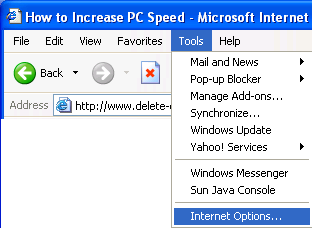
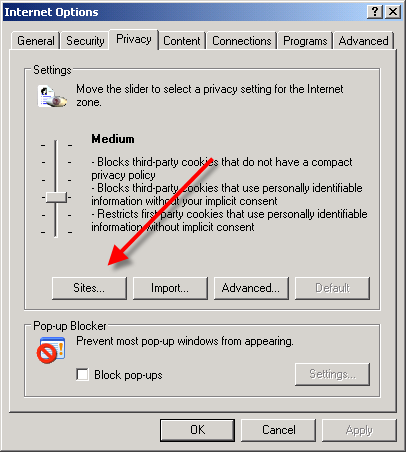
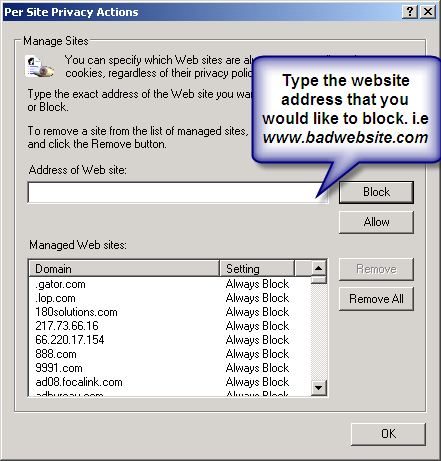
Here are alternate instructions to block a website using Internet Explorer.
Tools ->Internet Options->Security->Restricted sites->Sites->Type in the site address and Click ADD then click OK
How to Block A Website in All Web Browsers
This action will require you to edit your Host file. Your host file is a computer file used to store information on where to find a node on a computer network. For more a more detailed description. Check out this link Host File Description Link
In Windows XP
1. Click Start->All Programs->Accessories->Command Prompt.
2. Click Command Prompt This will open a DOS command window.
3. Type: notepad C:/Windows/System32/drivers/etc/hosts
4. Locate the line 127.0.0.1 localhost
5. To block the website google.com for example, just add this text under 127.0.0.1 localhost:
127.0.0.1 google.com
127.0.0.1 www.google.com
You can add as many sites any site, However you will need to prefix it with "127.0.0.1".
6. Save the file
Google will now be blocked in all web browser. This is an advanced but easy method on how to blow a website.
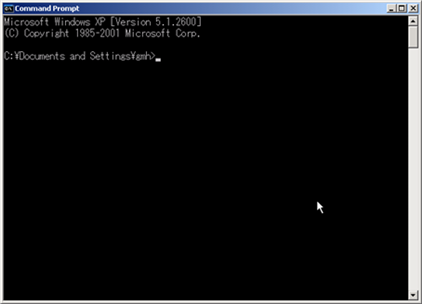
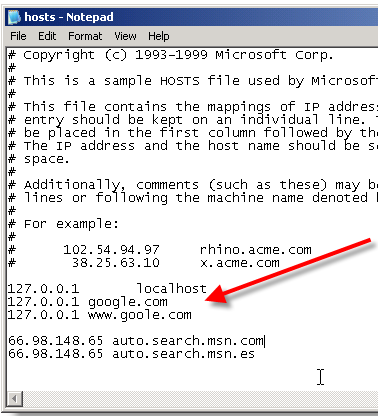
2 Comments:
why you want to block website leh?
~fun~
haha, just learn la.
dunwan mie?
Post a Comment
『卻說不出在什麽場合我曾讓你分心。
你離開我,這是旅行的意義』